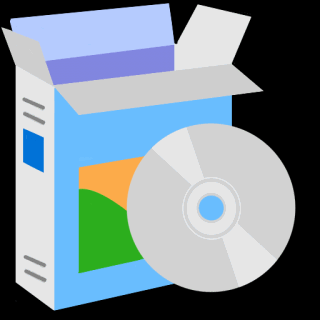VeCOAX Minimod 2+
Tech Support Page
Is this the product you Have?

Please Read these Important Information:
The ONAIR LED show the following indications:
> Green = HDMI signal is valid and OnAIR
> Red Flashing = No Valid HDMI input signal connected
> Green/Red Flashing = Unit is being controlled remotely via Web Interface
VeCOAX Minimod 2+ Instructions
If you are installing Multiple Minimods together
Please see the MULTIPLE UNIT INSTRUCTIONS
below on this page
Single Unit Quick Installation
IF you are merging the minimod 2+
with other coaxial TV channels,
FIRST find out a FREE CHANNEL
not used on your TV channel list
so channels will not jam each other.
Look on your TV channel list
for an UNUSED channel number.
At first, connect the Minimod 2+ DIRECTLY on your TV with a short piece of coaxial cable
2) No need to connect the HDMI input
3) Check on the Minimod Display it shows the CORRECT Channel Name & Numbers you want.
You will see a Test Pattern as this here below
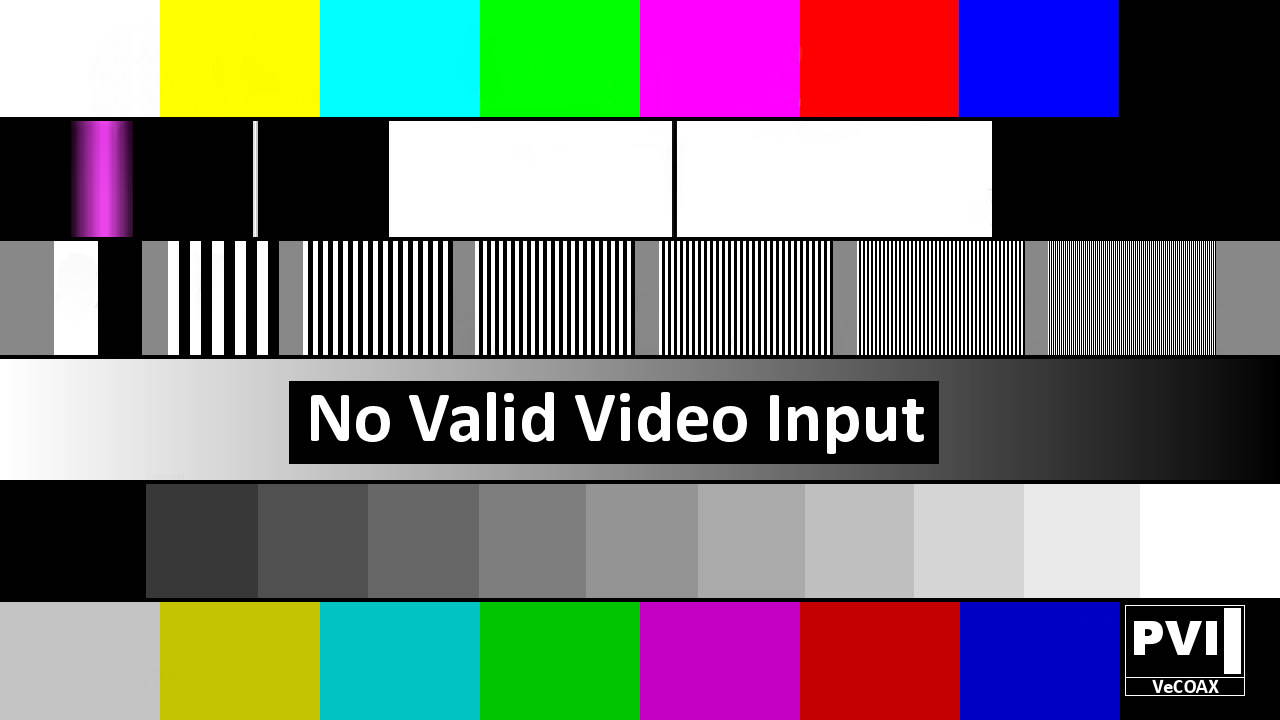
8) Move the Minimod2+ to the first Coaxial junction box splitter near the TV
Connect the Minimod2+ to the splitter so the Minimod2+ channel signal will go to all your TVs via the splitter
Something like this picture...

- IF YES, then Re-Scan all your other TVs to find the Minimod2+ channel, same as on the first TV
Multiple Units Quick Installation
IF YOU USE A COAX AMPLIFIER
READ THIS FIRST:
otherwise skip this note
if you combine multiple Minimod 2+
then feed an amplified splitter,
and when you connect more than one minimod all channels stop working
probably the signal from the combined minimods to your coax amplifier is too strong.
Solution-1:
On the Minimod 2+ COLOR DISPLAY
MAIN MENU>CHANNEL SETUP > RF OUT LEVEL
reduce the RF OUT LEVEL of every minimod to the minimum.
This will reduce the MIXED signal of all Minimods to your Amplifier
So the coaxial Amplifier should not have signal distorsion and work properly.
If needed use a Coaxial attenuator connector of 10 decibels between the mixed minimods and the coaxial amplifier input
Solution-2:
ByPass your amplifier and go direct from the combined minimod to the TVs.
The Minimod 2+ signal is already very strong and usually does not require an amplifier.
Solution-3:
Try using HIGHER FREQUENCIES, starting from 500 Mhz up for your Minimods
This usually fixes issues with older combiners.
You can use higher channels and still set your MAJOR / MINOR NUMBERS for the TV remote control to 1 / 2 / 3..
Used channels on the coax ( frequencies ) and Channel number on the TV remote control are not related.
You can always set the TV program number with MAJOR/MINOR numbers on the
MINIMOD MAIN MENU > CHANNEL SETUP > MAJOR Number & MINOR number
IF you are merging the minimods 2+
with other coaxial TV channels,
FIRST find out a FREE CHANNELs
not used on your TV channel list
so channels will not jam each other.
Look on your TV channel list
for an UNUSED channel numbers.
(A) Prepare your Minimods 2+ ON Different Channels
To merge multiple Minimod2+ over the same coaxial each must be set to a different channel so they do not Jam each other
(B) Install Your Minimods 2+ one by one
At first, connect each Minimod2+ DIRECTLY on one TV with a short piece of coaxial cable
2) No need to connect the HDMI input
3) Check on the Minimod Display it shows the CORRECT Channel Name & Numbers you want.
You will see a Test Pattern as this here below
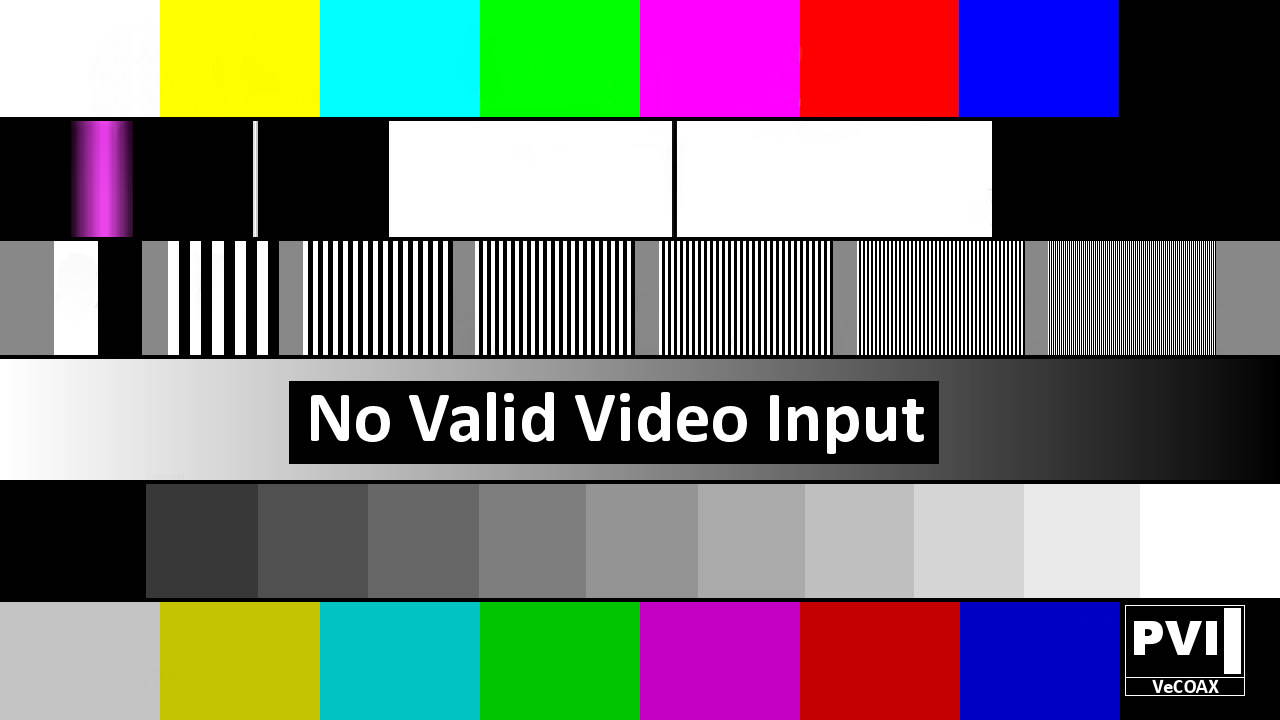
8) Move the Minimod2+ to the first Coaxial junction box splitter near the TV
Connect the Minimod2+ to the splitter so the Minimod2+ channel signal will go to all your TVs via the splitter
Something like this picture...

- IF YES, then Re-Scan all your other TVs to find the Minimod2+ channel, same as on the first TV
Repeat from step 1 for each Minimod2+, one by one, so if there is an issue you'll be able to troubleshoot that easily
How To Receive on TV Boxes
Additional Documentation
Contact us for any additional information
We respond within 24Hrs on regular business working days