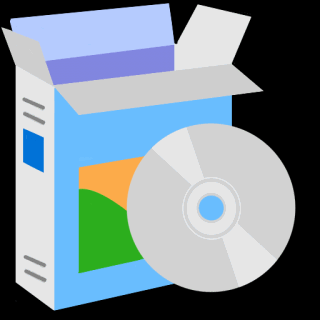VeCOAX ULTRA+
Tech Support Page
Is this the product you Have?

VeCOAX ULTRA+ Instructions
Quick Installation
IF you are merging the VeCOAX ULTRA+
with other coaxial TV channels,
FIRST find out the FREE CHANNELS
not used on your TV channel list
so channels will not jam each other.
Look on your TV channel list
for UNUSED channel numbers.
You will need to set the Ultra Channels on these free channels numbers.
If you are not merging any other channel, disregard this.
1) The unit can be installed in ONE CLICK by recalling a PRESET
2) if you are installing multiple VeCOAX ULTRA+ over the same cable simply recall a DIFFERENT PRESET per each unit so these will not conflict over the same coaxial cable
3) At first, connect the ULTRA + DIRECTLY to a test reference TV with a short piece of coaxial cable
4) No need to connect the HDMI inputs
5) On the VeCOAX ULTRA + display navigate to PRESET MENU then select the TV STANDARD you need an the PRESET # for this unit

5A) PRESET > Select 1 for the first VeCOAX ULTRA+ unit
IF YOU ARE COMBINING MULTIPLE UNITS OVER THE SAME COAXIAL CABLE
PLEASE MAKE SURE TO SELECT A DIFFERENT PRESET NUMBER PER EACH UNIT
1 / 2 / 3 / 4 ....
5B) SELECT THE STANDARD:
- ATSC > for USA ANTENNA AIR ATSC TV mode.
(This also allows you to MIX the VeCOAX ULTRA+ channels with an antenna channels if needed)
YOU WILL NEED TO SCAN YOUR TV CHANNEL LIST USING AIR DIGITAL ANTENNA MODE on your TVs menus
- J.83B > for USA CABLE TV mode.
(This also allows you to MIX the VeCOAX ULTRA+ channels with cable tv channels if needed)
YOU WILL NEED TO SCAN YOUR TV CHANNEL LIST USING DIGITAL CABLE MODE on your TVs menus
- DVB-C > for EU CABLE TV mode.
(This also allows you to MIX the VeCOAX ULTRA+ channels with cable tv channels if needed)
YOU WILL NEED TO SCAN YOUR TV CHANNEL LIST USING DIGITAL EUROPEAN DVB-C CABLE MODE on your TVs menus
- DVB-T > for EU/AU/NZ/CO TERRESTRIAL TV mode.
(This also allows you to MIX the VeCOAX ULTRA+ channels with DVB-T digital terrestrial tv channels from an antenna if needed)
IMPORTANT: you will need to set the BANDWIDTH MODE from the modulation option menu as follows:
- 8 MHZ if used in Europe
- 7 MHZ if used in Australia / New Zealand
- 6 MHZ if used in Colombia / Panama
YOU WILL NEED TO SCAN YOUR TV CHANNEL LIST USING DIGITAL TERRESTRIAL DVB-T TNT DTV MODE on your TVs menus
- ISDB-T > for South America / Brazilian TERRESTRIAL TV mode.
(This also allows you to MIX the VeCOAX ULTRA+ channels with ISDB-T digital terrestrial tv channels from an antenna if needed)
YOU WILL NEED TO SCAN YOUR TV CHANNEL LIST USING DIGITAL TERRESTRIAL ISDB-T MODE on your TVs menus
Per Each channel You will see a Test Pattern as this here below
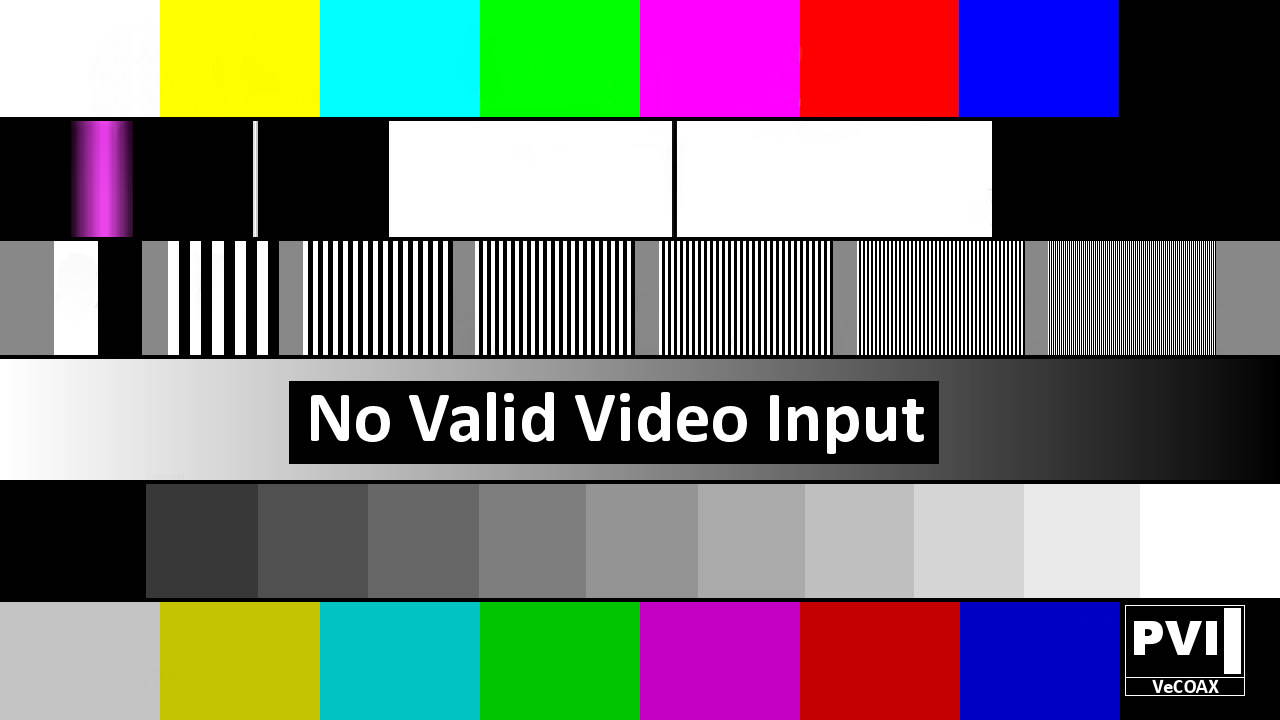
Connect the VeCOAX to the splitter so the VeCOAX ULTRA+ channel signal will go to all your TVs via the splitter
Something like this picture...

12) Disconnect the VeCOAX ULTRA+ from this splitter and connect to the next ones, one by one, repeating the same test from STEP #11
If a connected source is recognized as " VALID TV FORMAT HDMI SOURCE " ( 480/576/720/1080 i/p 50/60fps ) the LED CHANNEL near the VeCOAX ULTRA+ display will turn GREEN and a little antenna icon on the channel list will show on the channel which is actually broadcasting
If you experience problems with an HDMI source, click here to troubleshoot HDMI video sources
The closed captioning is BUILT IN the HDMI signals. To see the closed captioning on all TVs simply turn it on on your HDMI sources.
Additional Documentation
Contact us for any additional information
We respond within 24Hrs on regular business working days